This article describes the formula syntax and usage of MINIFS function in Excel/ Spreadsheet
The MINIFS function returns the minimum value among cells specified by a given set of conditions or criteria. Note: This feature is available on Windows or Mac if you have Office 2019, or if you have a Microsoft 365 subscription. If you are a Microsoft 365 subscriber, make sure you have the latest version of Office.
Before the start, do have a look on “What’s new in Excel 2019 for Windows“
Table of Contents
Description of MINIFS Function
Opposite to MAXIFS, the
The syntax of MINIFS Function in Excel
= MINIFS (min_range, range1, criteria1, [range2], [criteria2], …)
| Argument | Description |
| min_range (required) | Range of values used to determine minimum |
| range1 (required) | The first range to evaluate |
| criteria1 (required) | The criteria to use on range1 |
| range2 (optional) | [optional] The second range to evaluate |
| criteria2 (optional) | [optional] The criteria to use on range2 |
Remarks
Get minimum value with criteria
Return value
Minimim value
Examples
Example
In the example, we find the minimum marks obtained by a Female or a Male.
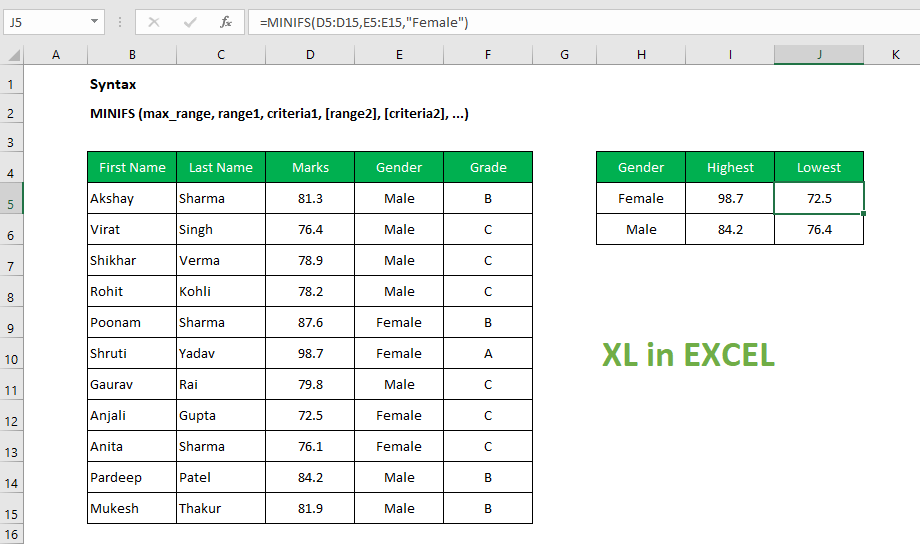
In the example shown, the formula in J5 is:
=MINIFS(D5:D15,E3:E15,"Female")
Points to note
- Criteria range(s) must be the same size and shape as the min_range.
- The
MINIFS function was introduced in Excel 2016. - In earlier versions of Excel you can use an array formula based on MIN and IF to find minimum values with criteria.
Read Also: Useful Excel Keyboard Shortcuts and Function Keys for Windows