Excel is a powerful spreadsheet program used by millions of people worldwide for data analysis, financial modeling, and other tasks. While Excel is a highly useful tool, it can sometimes be challenging to navigate, and users may require additional help to use it effectively. This is where ChatGPT, a large language model trained by OpenAI, comes in. In this article, we will explore how ChatGPT can be useful for Excel users and provide examples of how users can leverage ChatGPT’s capabilities to improve their Excel skills.
This article (ChatGPT Can Be Useful for Excel Users) elaborates on four ways ChatGPT can be useful for Excel users. Firstly, it provides formula and function help, where users can ask ChatGPT for help with specific formulas or functions in Excel. Secondly, ChatGPT can be helpful for troubleshooting common Excel problems. Thirdly, ChatGPT can provide assistance with data analysis tasks such as sorting, filtering, and creating charts. Lastly, ChatGPT can provide Excel users with tips and tricks to make their Excel experience more efficient and productive.
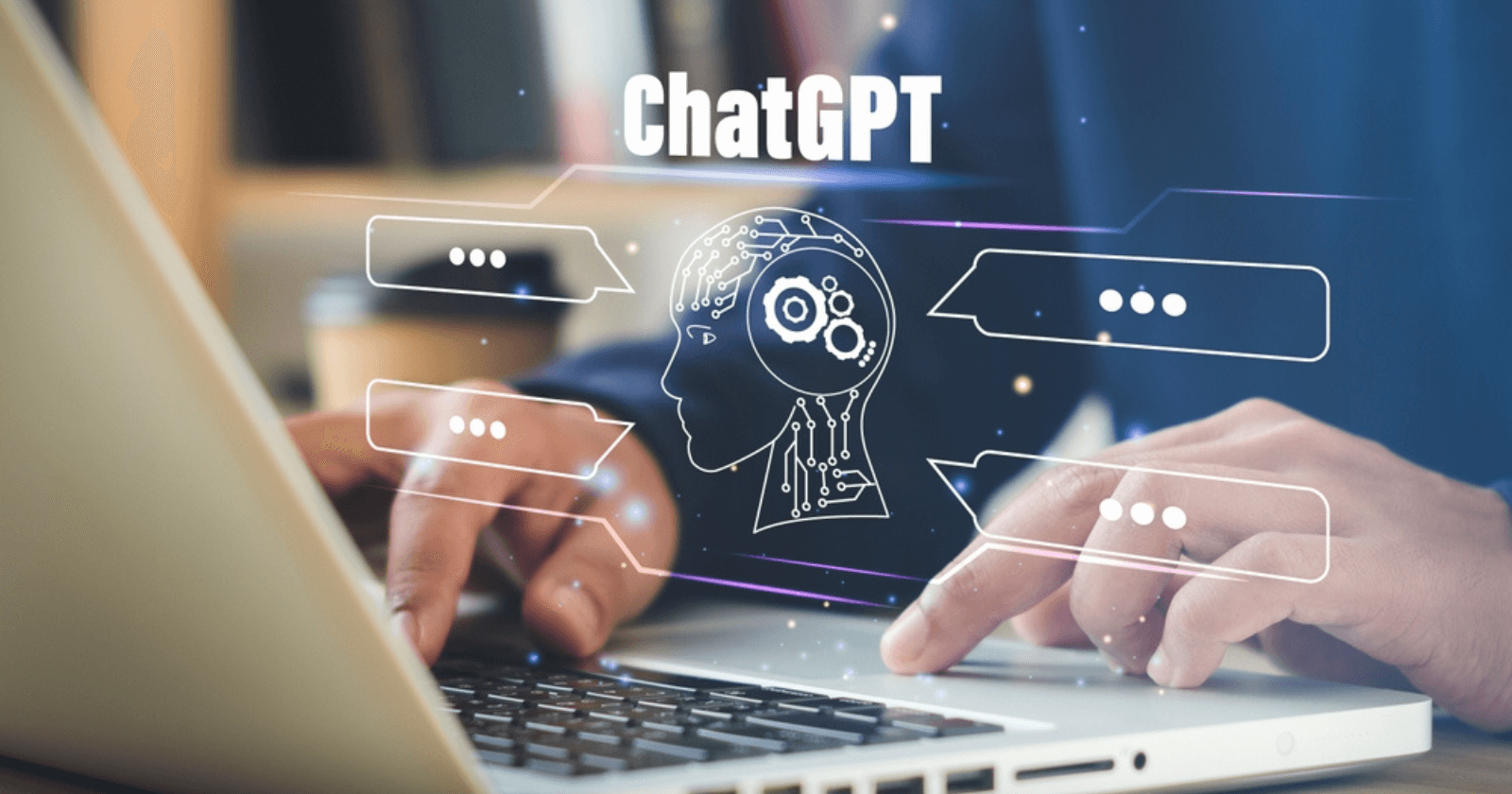
Table of Contents
How ChatGPT Can Be Useful for Excel Users
Here are some examples of how ChatGPT can be useful for Excel users:
Formula and Function Help:
Excel users can ask ChatGPT for help with specific formulas and functions in Excel. For example, if an Excel user is trying to calculate the average of a range of numbers but is unsure of the formula to use, they can ask ChatGPT: “What is the formula for calculating the average in Excel?” ChatGPT can then provide the user with the correct formula: “=AVERAGE(range)“.
Another example could be if an Excel user is trying to find the maximum value in a column of numbers but is unsure of the function to use, they can ask ChatGPT: “What function can I use to find the maximum value in Excel?” ChatGPT can then provide the user with the correct function: “=MAX(range)“.
Troubleshooting:
Excel users can ask ChatGPT for help troubleshooting common Excel problems. For example, if an Excel user is having trouble opening a file, they can ask ChatGPT: “Why won’t my Excel file open?” ChatGPT can then provide suggestions and solutions to common Excel file opening issues, such as checking for file corruption, checking for compatibility issues, or trying to open the file in safe mode.
Another example could be if an Excel user is having trouble with a specific function or feature in Excel, they can ask ChatGPT for help. For instance, if an Excel user is struggling to insert a hyperlink into their spreadsheet, they can ask ChatGPT: “How can I insert a hyperlink in Excel?” ChatGPT can then provide step-by-step instructions on how to insert a hyperlink in Excel.
Data Analysis:
Excel users can ask ChatGPT for help with data analysis tasks such as sorting, filtering, and creating charts. For example, if an Excel user wants to create a bar chart to display their sales data but is unsure of the steps to take, they can ask ChatGPT: “How can I create a bar chart in Excel?” ChatGPT can then provide the user with step-by-step instructions on how to create a bar chart in Excel.
Another example could be if an Excel user wants to sort their data alphabetically by last name, they can ask ChatGPT: “How can I sort my Excel data by last name?” ChatGPT can then provide the user with step-by-step instructions on how to sort data in Excel.
Tips and Tricks:
ChatGPT can provide Excel users with tips and tricks to make their Excel experience more efficient and productive. For example, an Excel user can ask ChatGPT: “What are some Excel shortcuts that can save me time?” ChatGPT can then provide the user with a list of keyboard shortcuts that can speed up their Excel work.
Another example could be if an Excel user is trying to find a specific function in Excel, they can ask ChatGPT: “Where can I find the CONCATENATE function in Excel?” ChatGPT can then provide the user with the location of the CONCATENATE function in Excel and a shortcut to quickly access it.
Overall, ChatGPT can be a valuable resource for Excel users, providing them with assistance on various Excel-related topics and helping them improve their Excel skills.
Read also: Building a simple Image Classifier for Flower Species using TensorFlow and Keras
Helpful Tips for Using ChatGPT to Improve Your Experience
Here are some tips to keep in mind before you ask a query to ChatGPT:
- Be specific: The more specific your query, the better ChatGPT can provide an accurate and relevant response. Instead of asking a broad question like “How do I use Excel?“, try to narrow down your query to a specific task or problem.
- Use proper language: ChatGPT responds best to clear and concise language. Avoid using slang, jargon, or overly complex sentences.
- Provide context: Providing context can help ChatGPT understand the intent behind your query. For example, if you’re having trouble with a specific function in Excel, provide details on what you’re trying to achieve and what you’ve already attempted.
- Double-check your spelling and grammar: ChatGPT relies on accurate spelling and grammar to understand your query. Make sure to double-check your spelling and grammar before submitting your query to ChatGPT.
- Be patient: ChatGPT may take a few moments to process your query and provide a response. Be patient and avoid submitting multiple queries in quick succession.
By following these tips, you can improve your experience using ChatGPT and receive more accurate and relevant responses to your queries.
Conclusion
ChatGPT can be a valuable resource for Excel users who want to improve their Excel skills and get the most out of the program. With its extensive knowledge and capabilities, ChatGPT can help users with everything from formula and function help to troubleshooting, data analysis, and providing tips and tricks. By leveraging ChatGPT’s capabilities, Excel users can increase their productivity and efficiency in using the program.
Read Also:
List of keyboard shortcuts for Microsoft Excel