Want to sort Data Alphabetically or Numerically in Ascending or Descending order? Well, you can quickly sort the saved Data Alphabetically or Numerically in Microsoft Excel.
This Blog tutorial shows you how to very quickly sort large lists of data to better view and for better understand that data.
Read Also: What's new in Excel 2019 for Microsoft Windows
In this example, you will see how to order an employee sick-day list to see who was sick the most and least. This quick tip shows you how to order your data in only a few seconds and is invaluable to those who work with large amounts of data daily.
You can sort data by text (A to Z or Z to A), numbers (smallest to largest or largest to smallest), and dates and times (oldest to newest and newest to oldest) in one or more columns. You can also sort by a custom list you create (such as Large, Medium, and Small) or by format, including cell colour, font colour, or icon set.
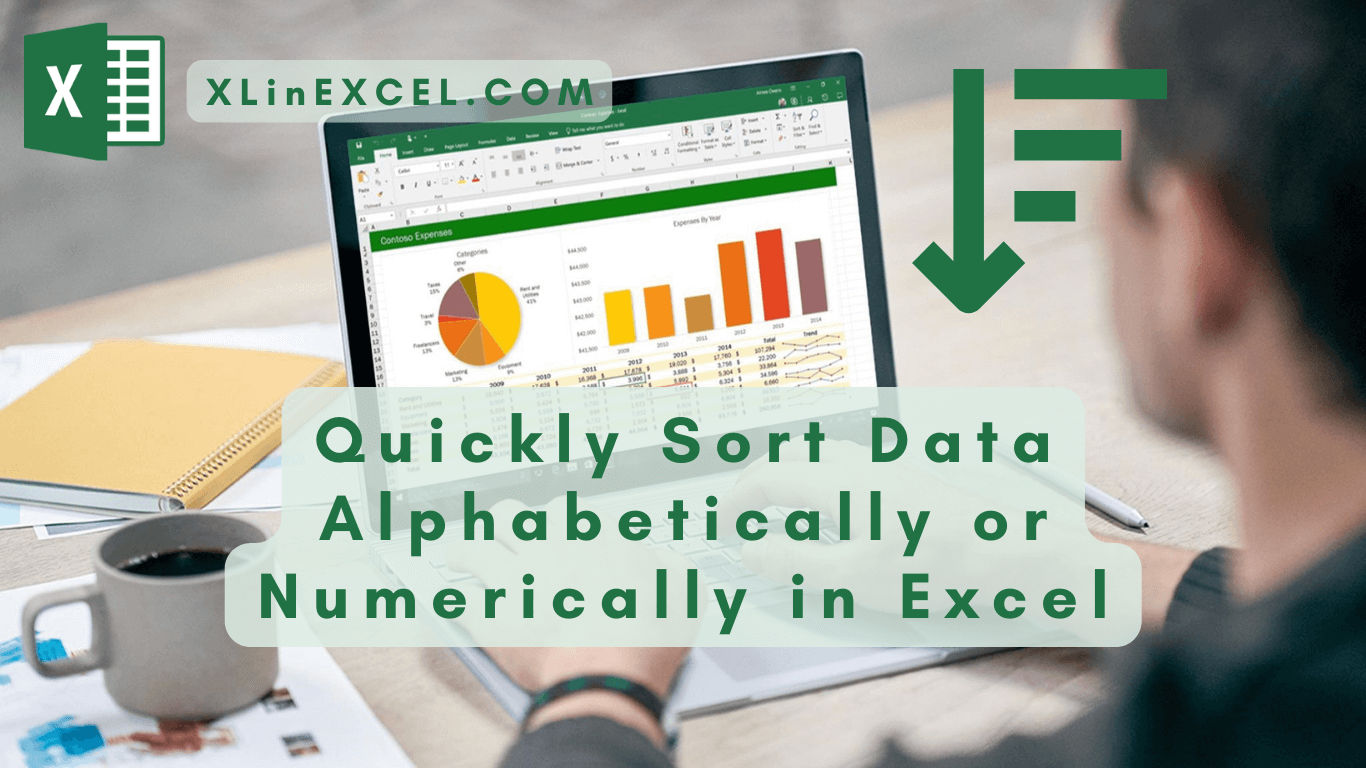
Table of Contents
Let’s explore how to harness Excel’s sorting capabilities to your advantage, ensuring that your data is organized and readily accessible for your analysis and reporting needs.
Steps for Quickly Sort Data Alphabetically or Numerically in Excel
- Select a cell in the column you want to sort.
- On the Data tab, in the Sort & Filter group, do one of the following:
- To quick sort in ascending order, click A to Z command in Excel that sorts A to Z or smallest number to largest (Sort A to Z).
- To quick sort in descending order, click Z to A command in Excel that sorts Z to A or largest number to smallest (Sort Z to A).
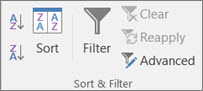
Read Also: Useful Excel Keyboard Shortcuts and Function Keys for Windows
If you have any doubt, feel free to contact.